How to install WSL ?
- Open PowerShell as Administrator and type the following commands.
Enable-WindowsOptionalFeature -Online -FeatureName VirtualMachinePlatform -All -NoRestart
Enable-WindowsOptionalFeature -Online -FeatureName Microsoft-Windows-Subsystem-Linux -All -NoRestart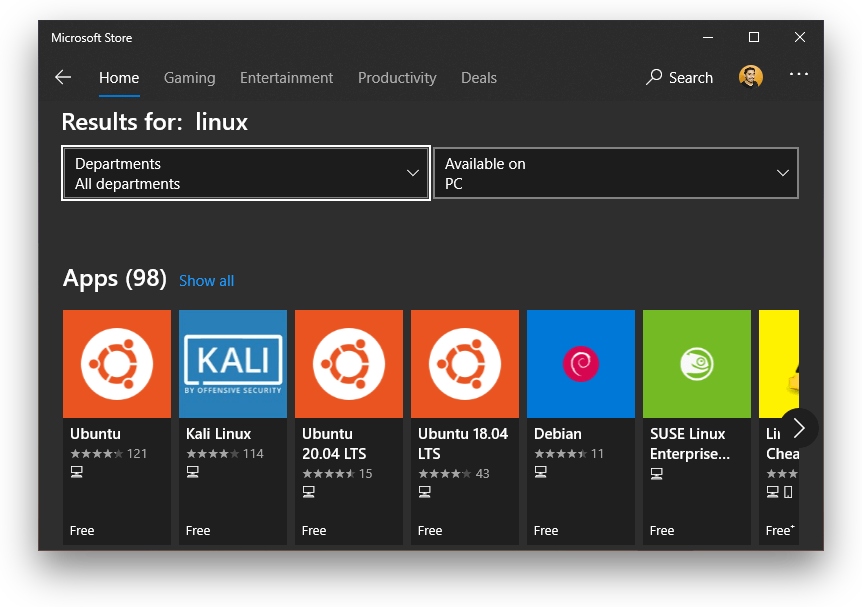
Some useful WSL commands
- Start your Default distro.
wsl - Start a specific distro.
wsl -d distroName -
List all your distros and check their status.
wsl -l -v -
Make a specific distro your Default distro.
wsl --set-default distroName -
Change the version of your distro.
wsl --set-version distroName version(1 or 2) -
Change your default WSL version.
wsl --set-default-version version(1 or 2) -
Close all your running distros and the WSL VM.
wsl --shutdown -
Close a specific distro.
wsl --terminate distroName -
Uninstall a distro.
wsl --unregister distroName
Do you know that WSL2 uses a real LINUX KERNEL and an EXT4 File System ?
If you want to know more How-Tos and tricks on WSL2, which is much much faster than WSL1, go to THIS link.
