Often when I show something in my terminal, people ask me, how do I make my prompt look like that? Well, the secret behind that is Powerline.
Step 1: Get the Terminal
Get a terminal that supports powerline and font-ligatures. If
you're on Windows 10, you can download the Windows Terminal from
the
Microsoft Store. If you're already using the Windows Terminal, make sure you
enable the font-ligatures within the settings.
If you're on Linux, you can use Konsole, which supports
font-ligatures. You can install Konsole using the command
sudo apt install konsole. After that enable
font-ligatures within the settings.
Step 2: Install Git
Head over to this website and download Git for your Operating System.
Step 3: Get a PowerLine Glyphs supported font
Not all fonts support powerline glyphs and ligatures, and if you
use any of those unsupported fonts, your powerline will look
horrible. My personal favourite is Microsoft's Cascadia Code. You
can download the font from
here. Make sure you install the powerline version of the font, which
has a filename: CascadiaCodePL.ttf
After that, set the font-face of your terminal to:
"Cascadia Code PL"
If you want to try other fonts, you can go to
Nerd Fonts and make sure
you get / generate one that includes PowerLine Glyphs.
Step 4 (For PowerShell users): Install and Enable Powerline

Courtesy to the instructions given in this GitHub repository, install Posh-Git and Oh-My-Posh.
Install-Module posh-git -Scope CurrentUser
Install-Module oh-my-posh -Scope CurrentUserIf you're using PowerShell Core, you also need to get PSReadline. Run the following command in PowerShell Core:
Install-Module -Name PSReadLine -AllowPrerelease -Scope CurrentUser -Force -SkipPublisherChecknotepad $PROFILE and add the following lines
at the end:
Import-Module posh-git
Import-Module oh-my-posh
Set-Theme ParadoxIf you want to hide your username@domain when not in a virtual machine, run
notepad $PROFILE and add the following line at the top:
$DefaultUser = [System.Environment]::UserNameStep 4 (For Bash/ZSH users): Install and Enable Powerline
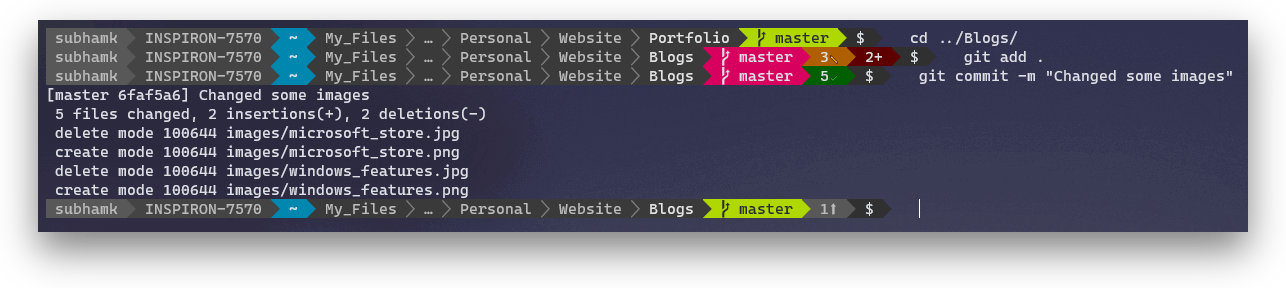
My favourite is Powerline-Go, specifically because of its speed and low latency. Courtesy to the instructions given in this GitHub repository, install Go and then Powerline-Go.
sudo apt install golang-go
go get -u github.com/justjanne/powerline-gonano ~/.bashrc and add the
following lines at the end (you may already have a GOPATH so be
aware!):
GOPATH=$HOME/go
function _update_ps1() {
PS1="$($GOPATH/bin/powerline-go -error $? -cwd-max-depth 2 -hostname-only-if-ssh -modules venv,host,ssh,cwd,perms,git,hg,jobs,exit)"
}
if [ "$TERM" != "linux" ] && [ -f "$GOPATH/bin/powerline-go" ]; then
PROMPT_COMMAND="_update_ps1; $PROMPT_COMMAND"
finano ~/.zshrc and add the
following lines at the end (you may already have a GOPATH so be
aware!):
GOPATH=$HOME/go
function powerline_precmd() {
PS1="$($GOPATH/bin/powerline-go -error $? -shell zsh -cwd-max-depth 2 -hostname-only-if-ssh -modules venv,host,ssh,cwd,perms,git,hg,jobs,exit)"
}
function install_powerline_precmd() {
for s in "${precmd_functions[@]}"; do
if [ "$s" = "powerline_precmd" ]; then
return
fi
done
precmd_functions+=(powerline_precmd)
}
if [ "$TERM" != "linux" ]; then
install_powerline_precmd
fi-hostname-only-if-ssh and add a module
user before host int the
PS1= line.
